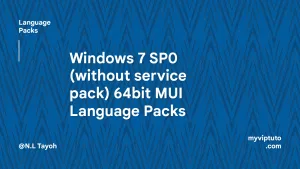Download Windows 10 Media Creation Tool latest version from here and use it to create bootable USB drives or CDs for windows 10 installation.
This small tool allows you free download Windows 10 ISO or directly create a USB flash/DVD. Alternatively, if you only want to upgrade your existing OS (Windows 7, Windows 8) to Windows 10 or the existing old version of Win10 to Windows 10 latest version.
Windows 10 Media Creation Tool is the official free tool published by Microsoft to upgrade your edition of Windows 7, 8 or 8.1 to a 10 edition.
The application, easy to use, comes in the form of a wizard that allows you either to perform the update directly or to make a bootable USB key or DVD for installing the new version of the system. operating.
To download Media Creation Tool an internet connection is mandatory, preferably of very good quality because the file to download is very heavy (5 Go).
Why Use Windows 10 Media Creation Tool?
The first use of the tool is therefore to upgrade your version of Microsoft Windows to the latest (Windows 10 in this case). Why? To have an up-to-date Windows, indeed the old versions (XP, Vista, 7) are no longer maintained by Microsoft and this can lead to security breaches.
Before carrying out an update, we advise you to back up all your personal files and all your data.
From Windows 7, 8 or 8.1 the installation will be the easiest in the world. Indeed you just have to download the utility then to start it. Virtually no action on your part is required other than basic setup. So you will have to choose between two versions: home or pro. Then you will have to indicate if you want the system in 32 bits or 64 bits, and choose the language. If you are not sure about the type of system, a quick visit to the settings of your current operating system will help you find out. Then you just have to let yourself be guided by the automatic update process.
For users of Windows XP or Vista, you will have to go through an additional step: creating a bootable CD or USB key (ie a complete installation medium). Do not panic, here too the handling is simple, even for a novice. Indeed instead of selecting update, you just have to select “bootable disk” in the first menu of the Windows Media Creation Tool. In the same way, as above you will have to choose your version and your operating system. Then the wizard takes care of creating the disc.
This boot disk can therefore be used to install Windows 10 on a PC where it is not present either as above with XP and Vista, for a new installation on a blank hard disk, or for reinstallation following a crash from the computer.
In any case, know that you will need to bring your license key to activate Windows. If you do not have a compatible license, you can buy one directly online via the Windows Store.
How to use Media Creation Tool
Using MCT is very easy. First, you need to download the tool and start using it. Though this tool is like an installation wizard which guides on every step, here is a detailed guide to making the process even easier for you.
Download
Download Windows 10 Media Creation Tool from the download section below
Launch the setup file
Once the download is finished, launch the setup file (MediaCreationTool.exe).
Promoted contents:
- Who is the founder of BBC?
- Toshiba Corporation: Who is the founder of Toshiba?
- Google Releases Android 14 Beta 3, With Platform Stability and New Features
- Who founded Nokia? Here is all you need to know
- Who is the founder of HTC Corporation?
- Fast Charging and Multiple Variants: Samsung’s Galaxy Tab S9+ and Tab S9 Ultra Unveiled
- Who is the founder of Realme?
- The Mobvoi TicWatch 5 Pro has been launched
- Rumours of the Galaxy S23 FE: A budget-friendly variant of the Galaxy S23
- The upcoming iOS 17 will add the ability to use your locked iPhone as a smart display
This is a kind of portable software. It runs directly without installation. So it is ready to use after download and launch.
A splash screen will display for a few seconds and the setup will launch. The first screen will take a few seconds or a minute to load files. You will be not able to proceed unless necessary files are loaded and ready.

On the next screen, accept the EULA by pressing the Accept button to proceed.

Chose to ‘upgrade’ or ‘create installation media’
Here you will have two options:
- Upgrade This PC now (install the latest Windows 10 version without USB or DVD).
- Create installation media (USB flash drive, DVD, or ISO file) for another PC (this option will require your USB drive or DVD to make the installation disc).

Create installation media (USB, DVD or ISO)
If you prefer to upgrade Windows 10 latest version yourself by using a USB, DVD or ISO file, then select this option instead of the upgrade option.

Here you have 2 options:
- USB flash drive (at least 8 GB flash disk)
- ISO file (Windows 10 image file to create bootable USB/DVD)
Choose one of these and press the Next button.
On the next screen, select the following options:
- Language (English or your native language, if available)
- Edition (Windows 10)
- Architecture [64-bit (x64) or 32-bit (x86) or both]

If you are confused with these options and not sure what to select, then there is an option below Language, Edition and Architecture selection. Just check the box of Use the recommended option for this PC and the media creation tool will automatically detect and apply the best options for you, according to your system preferences.
If you select the USB flash drive option to directly create Windows 10 bootable USB drive, then insert a USB drive having at least 8 GB of storage space.
Select the ISO file option if want to download Windows 10 ISO file and save it to your computer for later use.
Press the Next button to start downloading process.

Note: You must have at least 8 GB free space in C: drive (or system drive) otherwise the setup will fail and show a low disk space message.