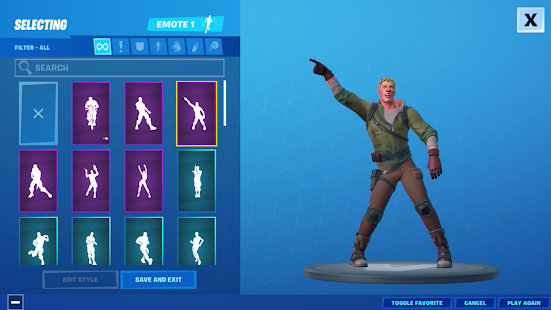How to transfer Pokémon from Pokémon GO to Pokémon HOME

How to transfer Pokémon from Pokémon GO to Pokémon HOME. If you want to store your Pokémon GO creatures safely in the Pokémon HOME app, here’s how to easily and quickly transfer between the two. There’s a way for you to have most of your favourite Pokémon you’ve caught in Pokémon GO right in your Pokémon HOME app, and we’ll show you how. Although there are some limitations, it’s actually quite easy to do – there’s just a bit of setup to do first.
In order to transfer Pokémon from Pokémon GO to Pokémon HOME, you’ll need to link the mobile device version of Pokémon HOME to your Nintendo Account.
You will be able to receive Pokémon sent from Pokémon GO in either the mobile device version or the Nintendo Switch version of Pokémon HOME. However, to receive your Pokémon in the Nintendo Switch version, you will need to have both the Nintendo Switch version and the mobile device version linked to the same Nintendo Account.
Linking your Pokémon GO and Pokémon HOME accounts
Pokémon GO is one of the best ways to play Pokémon games on your iPhone or Android. But if you want to keep your Pokémon safe, you might want to transfer them to Pokémon HOME. Before you can do this, you will need to link your two accounts.
You’ll need a Nintendo Account to do this, which shouldn’t be a problem if you’re already using Pokémon HOME. But you need to make sure you are using the same Nintendo Account in GO and HOME and link them together. Here’s how:
- Open Pokémon GO.
- Tap the Poke Ball icon at the bottom of your screen.
- Select Settings in the top right corner of your screen.
- Scroll down and select Pokémon HOME.
- Tap Connect.
- You will be redirected to your browser, where you will need to sign in to your Nintendo Account.
- Sign in to the same Nintendo Account you use in Pokémon HOME.

Now you are ready. You have successfully linked your Pokémon GO and Pokémon HOME accounts. This link is not permanent, meaning you can always disconnect your Nintendo Account from the Pokémon GO app and use a different one whenever you want.
Another neat thing you can do is have more than one Pokémon GO account linked to the same Pokémon HOME account. This means that you can send Pokémon from two different GO accounts.
Promoted contents:
- Who is the founder of BBC?
- Toshiba Corporation: Who is the founder of Toshiba?
- Google Releases Android 14 Beta 3, With Platform Stability and New Features
- Who founded Nokia? Here is all you need to know
- Who is the founder of HTC Corporation?
- Fast Charging and Multiple Variants: Samsung’s Galaxy Tab S9+ and Tab S9 Ultra Unveiled
- Who is the founder of Realme?
- The Mobvoi TicWatch 5 Pro has been launched
- Rumours of the Galaxy S23 FE: A budget-friendly variant of the Galaxy S23
- The upcoming iOS 17 will add the ability to use your locked iPhone as a smart display
How to transfer Pokémon from Pokémon GO to Pokémon HOME
Once you’ve successfully linked Pokémon GO and Pokémon HOME to the same Nintendo Account, you’ll need to use the GO Transporter to transfer Pokémon from Pokémon GO to Pokémon HOME.
Using the GO Transporter costs a set amount of GO Transporter Energy for each Pokémon. The amount of energy needed will depend on the Pokémon.
Your GO Transporter Energy recharges over time. You can also use PokéCoins to charge it right away.

- Open Pokémon GO.
- Tap the Poke Ball icon at the bottom of your screen.
- Tap Settings in the top right corner of your screen.
- Scroll down and select Pokémon HOME.
- Tap Send Pokemon.
- The game will open your GO Transporter. If you have enough GO Transporter energy, tap Continue.
- Choose the Pokemon you want to send.
- Press Next.
- Make sure to send only the Pokémon you no longer want in Pokémon GO.
- Once you’re ready, tap Transport.
- Finally, tap Done.
Receiving Pokémon in Pokémon HOME
After transferring your Pokémon from Pokémon GO, you should receive them in the Pokémon HOME app. You cannot perform these next steps from your Nintendo Switch, you must use your smartphone. Here’s how:
- Open the Pokémon HOME app on your mobile device.
- You’ll see a pop-up that says “one or more Pokemon have been transferred from Pokemon GO” and it’ll ask if you want to receive them. Press Yes.
- Under the Pokémon GO Link, tap Receive.
- Select View Transferred Pokemon.
- Here you can see all the Pokemon you have transferred. You can then tap Receive Pokemon.
- Press the X button to return to your main screen.
How to receive Pokémon in the Nintendo Switch version of Pokémon HOME
Additional requirements must be met in order to bring certain Pokémon caught in Pokémon GO and transferred to Pokémon HOME into Pokémon Sword or Pokémon Shield. You must either have registered the species in your Pokédex or have previously obtained a Pokémon of that species at any point in that linked game. A list of these Pokémon can be found by going to the Help menu in the mobile device version of Pokémon HOME and selecting Other.
How to find your Pokémon in your Pokémon Boxes
Newly received Pokémon are positioned in empty spaces in the first available Box. Please try the following steps to locate the newly received Pokémon.
- After receiving Pokémon, change the display order to Newest 30 to see the most recently deposited or traded Pokémon at the time of the sort.
- After receiving Pokémon, tap Pokémon > Search > Detailed Settings > Most recent game > Pokémon GO icon to display only those Pokémon transferred from Pokémon GO.
- After receiving Pokémon, check your Notebook in Pokémon HOME.
If the above does not work, the Pokémon may have been received in an unintended Pokémon HOME account or have been transferred to a different Pokémon HOME account.