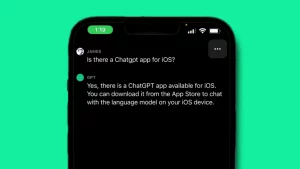Discover FrostByte: A free untethered iCloud Bypass tool for iOS 16

As announced by the developer “Mr Creator” via an unambiguous tweet FrostByte is out. FrostByte allows bypassing iCloud for iOS 15.0 – 16.5 devices and is targeted by the checkm8 flaw. It is therefore the iPhone and iPad equipped with an A8 chip up to A11, i.e. the iPhone X / 8 at most.
What is FrostByte?
FrostByte is a free, untethered iCloud Bypass tool for iOS 15 up to iOS 16.5. It is built on the robust palera1n framework and optimized for checkm8 devices. FrostByte allows you to bypass the Activation Hello Screen and gain direct access to the device’s Home Screen. It does not provide the capability to enable the signal feature, but you can enrol your devices in the FrostByte Beta Software Program to gain access to the public betas and explore the latest features firsthand.
Here are some of the key features of FrostByte:
- Untethered iCloud Bypass: FrostByte is an untethered bypass, which means that you do not need to connect your device to a computer after the initial bypass.
- Compatible with iOS 15 up to iOS 16.5: FrostByte is compatible with a wide range of devices running iOS 15 up to iOS 16.5.
- Built on the palera1n framework: FrostByte is built on the robust palera1n framework, which provides a high level of stability and security.
- Optimized for checkm8 devices: FrostByte is optimized for checkm8 devices, which means that it can bypass the Activation Hello Screen on these devices more quickly and easily.
- Free: FrostByte is a free tool, so you can use it without having to worry about any costs.
If you are looking for a free, untethered iCloud Bypass tool for iOS 15 up to iOS 16.5, then FrostByte is a great option. It is a reliable and easy-to-use tool that can bypass the Activation Hello Screen on a wide range of devices.
In addition, the FrostByte iCloud Bypass tool for iOS offers the capability to retrieve the device’s serial number and UDID without the necessity of installing third-party profiles on your iDevice. It also provides an option to deactivate the device. To access these features, you must establish a connection between your computer and the device.
Prior to utilizing FrostByte, it is important to ensure that your Wi-Fi is turned off. Keeping Wi-Fi enabled can cause confusion for the phone as it is already activated. To proceed, disable Wi-Fi by removing the Wi-Fi network from your device’s memory and then proceed with using FrostByte. This will enable you to bypass the requirement of connecting to iTunes or proceeding without Wi-Fi. Once the bypass is successfully completed, you can re-enable Wi-Fi.
Supported devices
FrostByte is designed to work seamlessly with iOS 16 and iOS 15, specifically targeting devices equipped with systems on a chip (SoC) of A11 and below.
for iOS 16.0 – iOS 16.5
- A11 – iPhone 8, iPhone 8 Plus, and iPhone X.
- A10X – iPad Pro (12.9-inch) 2 generation, iPad Pro (10.5-inch).
- A10 – iPad 6th generation, iPad 7th generation.
- A9 – iPad 5th generation.
for iOS 15.0 – iOS 15.7.2
- A9 – iPhone 6S, iPhone 6S Plus, iPhone SE,iPad (2017) 5th Generation.
- A9X – iPad Pro (12.9 in.) 1st generation, iPad Pro (9.7 in.).
- A10 – iPhone 7 and iPhone 7 Plus, iPad (2018, 6th generation),iPad (2019, 7th gen).
- A10X – iPad Pro 10.5” (2017),iPad Pro 12.9” 2nd Gen (2017).
- A11 – iPhone 8, iPhone 8 Plus, and iPhone X.
- A8 – iPad Air.
How to use the FostByte iCloud Bypass tool for iOS 16
FrostByte is a user-friendly tool designed to bypass the iCloud Activation screen on supported devices running iOS 15 and iOS 16. However, there are certain steps you need to follow in order to properly execute the software and its components on your macOS. FrostByte is compatible with macOS Catalina and newer versions. To enable untethered iCloud Bypass using FrostByte, please adhere to the following steps:
- Move the nvjojc03c folder to your Desktop.
- Add FrostByte.app to the /Applications folder.
- Open the Terminal app and execute those commands
sudo chmod 755 ~/Desktop/nvjojc03c/*
sudo chmod 755 /Applications/FrostByte.app
sudo xattr -c /Applications/FrostByte.app
sudo xattr -r /Applications/FrostByte.app
sudo xattr -rd com.apple.quarantine /Applications/FrostByte.app
sudo xattr -d com.apple.quarantine /Applications/FrostByte.app
sudo xattr -r com.apple.quarantine /Applications/FrostByte.app
sudo xattr -c ~/Desktop/nvjojc03c/*
sudo xattr -c ~/Desktop/nvjojc03c/
sudo xattr -c ~/Desktop/nvjojc03c/iproxy
sudo xattr -c ~/Desktop/nvjojc03c/Darwin/iproxy
sudo xattr -c ~/Desktop/nvjojc03c/Darwin/ideviceinfo
sudo xattr -r ~/Desktop/nvjojc03c/Darwin/ideviceinfo
sudo xattr -d /Users/$(whoami)/Desktop/nvjojc03c/Darwin/ideviceinfo
sudo xattr -rd com.apple.quarantine ~/Desktop/nvjojc03c/Darwin/ideviceinfo
- Install libimobiledevice that talks the protocols to support iDevices
brew install libimobiledevice
- Launch the FrostByte app from /the Applications folder.
- Connect your iPhone or iPad to your computer.
- Detect your connected checkm8 device.
- Tap Activate Device and follow on-screen instructions.