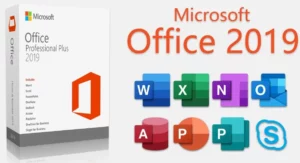.docx File Extension – Don’t Get Stuck, Learn How to Open DOCX Files Quickly & Easily
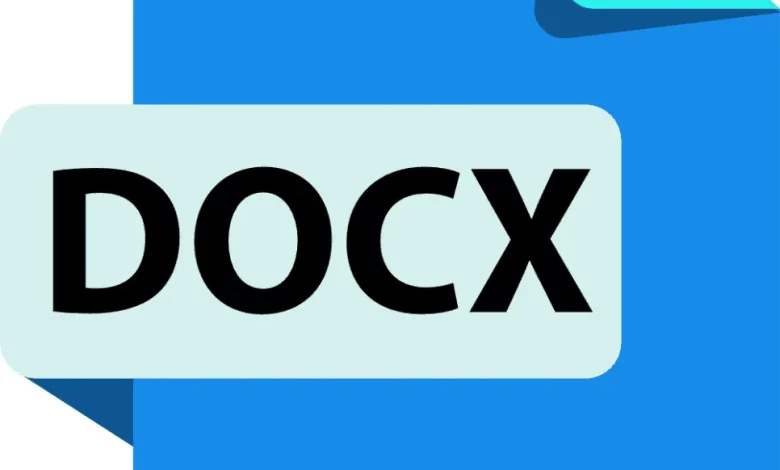
What are DOCX Files and how do you open files that come with the .docx extension? You know the feeling, don’t you? You’re trying to open a file, but it’s in a format you’re not familiar with. It might as well be a foreign language! What do you do when computer files bring you to a standstill?
Today, let’s focus on DOCX files—one of the most common yet confusing document types. You can open DOCX files using just about any software program, whether it’s from Microsoft Office or something else entirely. The good news is that learning how to navigate these unfamiliar file types doesn’t have to be an impossible task.
In this article, we’ll take a look at what DOCX files are and how to open them quickly and easily with minimal stress. From understanding the format of the file to demystifying the feel of being tech-savvy… Let’s get started!
What Is a DOCX File?
If you’ve ever encountered a document with a “.docx” file extension, chances are you were unsure how to open it. Don’t worry! DOCX files are actually just Microsoft Word documents created in the Open XML format and can be read in both Word and other compatible programs.
Simply put, a DOCX file is essentially the same thing as a Word document. The only difference is that it’s been saved in Open XML language, which allows special formatting (such as fonts and images) to be incorporated into the file. And since DOCX files can also be compressed into ZIP archives, they take up less storage space than other word processing formats.
It’s actually pretty easy to open a DOCX file so don’t let the “.docx” extension throw you off! Just double-click the file and choose which program you wish to open it with – like Microsoft Word, or any other compatible program like Apache OpenOffice or Google Docs. With just a few clicks of your mouse, you’ll have your DOCX file open in no time!
Compatible Programs to Open DOCX Files
DOCX files are compatible with a variety of programs, and you can easily open them with programs like Microsoft Word, WordPerfect, OpenOffice Writer, Apple Pages and Google Docs. However, for more detailed instructions on how exactly to open a DOCX file on any of those programs, take a look at the helpful breakdown below.
Microsoft Word:
- Click File
- Select Open
- Choose the DOCX file you want to open
- Click Open
WordPerfect:
- Launch the program and click Document > Open
- Go to File Type and select WordPerfect format (or All Files)
- Select the document you want to open
- Click Open.
OpenOffice Writer:
- Click File > Open
- Go to the folder where the DOCX file is located
- Select the file and click Open.
No matter which program you need to use for opening a DOCX file, it’s important to be aware that you might experience minor formatting issues if various versions of Microsoft Office are being used by different people involved in creating/editing/sharing documents. If so, make sure to run a compatibility check before sending out any documents for review.
How to Open a DOCX File With Microsoft Word and Office 365
Do you want to know how to open a DOCX file with Microsoft Word and Office 365? If so, you’ll be glad to know that it’s really easy—all you need is the right version of Word, and you’ll be good to go!
Having the Right Software
If you want to open a DOCX file, then you must have the latest version of Microsoft Word installed on your computer. You should also make sure that it’s updated regularly so that your software can handle any new features introduced in DOCX files. And if you don’t have Microsoft Word, you can get it as part of Office 365.
Opening The File
Once your software is ready, the process for opening a DOCX file is simple. All you have to do is find the file on your computer and double-click it. This will invoke Microsoft Word or Office 365 and open up the document for viewing (or editing). How easy is that?
Reformatting The File
If a DOCX file isn’t formatted correctly when opened in Microsoft Word or Office 365, then all hope isn’t lost! You can use the built-in editor functions to re-format your file and make sure everything looks correct when printed or shared with others. It’s really quite a simple process—and one that ensures your documents always look great no matter who views them!
Promoted contents:
How to Open a DOCX File With Google Docs and Other Word Processing Programs
Have you ever seen a DOCX file and wondered what it is or how to open it? Well, the good news is that it’s easier than you might think!
DOCX is an open XML file format used by Microsoft Word, which stores text and graphics. It’s also one of the most popular file formats due to being supported by many office applications like Google Docs, LibreOffice, OpenOffice and WordPad.
Opening a DOCX File with Google Docs
If you use Google Docs as your default word-processing program, you can open up a DOCX file quickly and easily with just a few clicks:
- Go to the File menu in Google Docs
- Select “Open”
- Choose the DOCX file you wish to open
- Click “Open”
- The document will open in your browser window
- You’re all set!
If your document contains images or tables, these will be automatically included in the new copy of your document when it opens in Google Docs. Alternatively, if your document has been converted from another format like DOC or RTF, some formatting may not be preserved when it opens in Google Docs.
Opening a DOCX File with Other Programs
Other programs like Microsoft Word, Pages from Apple and OpenOffice can also open files with the “.docx” extension—the exact steps may vary depending on which word processor you use but should generally be similar to opening a DOCX file with Google Docs as outlined above.
What if I Don’t Have Any of the Above Programs?
No worries! There are other ways to open a DOCX file without any special software – all you need is the right resource. Here are some options:
Google Docs
Google Docs is a free, web-based office suite that allows you to open, edit, and save document files in your browser. All you need to do is upload your DOCX document to Google’s servers and you’ll be able to open it from there. This is an easy solution if you don’t have access to a computer that has the programs listed above installed.
Zamzar
Zamzar is an online file converter service that quickly and easily converts any DOCX file into another format like PDF or TXT. You’ll just need to select the file from your computer, pick a format and download the converted document after the process has finished.
Word Online
Word Online is Microsoft’s official cloud service for Word documents. Just head over to Word Online and use your existing Microsoft account (or create one if necessary) – no software installation is required! All you need to do is upload your DOCX file, then make any changes necessary before saving it again as a Word document or PDF.
If none of these solutions works for you, then you can always reach out to us! Our team of experts can help convert any DOCX file into an easy-to-open format so that you can get the information you need ASAP.
How to Open Older Versions of DOCX Files With Different Software
It’s easy to open a DOCX file with any version of Microsoft Word or compatible software after 2007. But what if you don’t have access to the latest versions? How can you open an older version of a DOCX file?
Fortunately, there are still a few ways to open and view these older DOCX files. Here are some possible solutions:
- OpenOffice: The free OpenOffice software is an ideal tool for opening and editing older DOCX files, as it can easily convert the file into its native ODT format (which is basically a variant of XML).
- Conversion services: You can also use online conversion services such as Zamzar or FileZigZag that allow you to upload your DOCX file and convert it into another format like HTML, PDF, RTF, or simply convert it back into its original .doc format.
- Google Docs: Google Docs can be used to open and view most kinds of Microsoft Office files hosted on Google Drive without having to install any software on your device.
- Word Online: Microsoft Word Online is a free web-based word processing app that lets you open and edits an existing DOCX file right in your browser window—no download required!
So now you know how to open different versions of your DOCX files quickly and easily! No need to get stuck wondering how to open up those tricky documents!
Conclusion
In conclusion, DOCX files are an important part of digital communication and sharing files online, and they can be opened quickly and easily using the right tools. Not only is this quicker and easier, but it also ensures that the document is secure, making it a great option for those who need to share sensitive information. Now that you know how to open DOCX files, you’re prepared for the next time you’re presented with one.