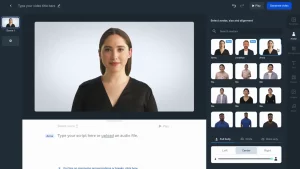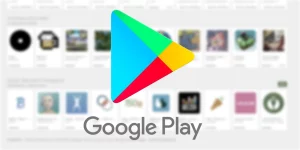Step 4:
In the payload shown above, you can see that my host is v.whatsapp.net. Enter your own host in this field. Then select the method you will use. I suggest you select HTTP-Bug, it means your host is a bug found in the HTTP section of the webserver, although you can still select the GET method which is to extract information from the webserver.
Now for the HTTP version select HTTP / 1.1. This is the default version for the most successful response from the server from which you are requesting the connection. Set HTTP HEADERS as you see in the image above. That is, Check Keep-Alive, User-Agent, and Online Host most important. These 3 options define the client, the intermediary, and the server. So make sure they are verified. When done, click GENERATE.
Check your Payload if everything is configured correctly. What you should consider checking out here is the host link. By default, the payload will set all hosts to http . Some hosts cannot be accessed through http, so you will need to add an ” s ” to HTTP to make it https: // myhost.com.

Step 6: Now everything has been configured for the host. Click START and check the LOG tab to see if you are connected to the server.
We can see in the image above that I am connected to the server using the host that I used to generate the payload.
If you need to use the host for SNI injection, see how to do this as shown below;
Promoted contents:
- Who is the founder of BBC?
- Toshiba Corporation: Who is the founder of Toshiba?
- Google Releases Android 14 Beta 3, With Platform Stability and New Features
- Who founded Nokia? Here is all you need to know
- Who is the founder of HTC Corporation?
- Fast Charging and Multiple Variants: Samsung’s Galaxy Tab S9+ and Tab S9 Ultra Unveiled
- Who is the founder of Realme?
- The Mobvoi TicWatch 5 Pro has been launched
- Rumours of the Galaxy S23 FE: A budget-friendly variant of the Galaxy S23
- The upcoming iOS 17 will add the ability to use your locked iPhone as a smart display
1: In the Connection Mode section, select SNI (TLS / SSL)
2: Enter the host that you want to inject. If you don’t know how to get a working host, click here to find out how to find a working host for free internet in any country. Select port 80 or 443.

3: Now click on START and you will be connected to the server.
How to import a Hat configuration file into HA Tunnel Plus
It is very simple to import a hat file that you got or just downloaded from our website. To be able to import a hat file you will first need a working file that has not expired and you can get working .hat files from here. Let’s see how to import the downloaded hat files into the HA Tunnel Plus app.
- Click on the 3 dots icon at the top right corner of the app interface
- Click Import / Export and select Import Configuration.
- Now locate the chapeau file in your phone memory and click on the file.
- The file will be imported automatically
- Enjoy your free internet with HA Tunnel Plus.
How to export the Hat configuration file to HA Tunnel Plus
The export process is just as simple and follows the same step as the import process. You might want to export a hat file in order to share it with others. So that’s how it goes.
- Click on the 3 dot icon in the upper right corner of the ha tunnel plus vpn interface
- Click on Import / Export and this time select Export
- Give your file a name and choose to lock the settings so that no one can edit it.
- Enter a description message like for example you can put your name so that everyone who will use the file sees your name and knows the author of the hat configuration file.
- Start sharing with others and spreading your developer skills to as many people as possible.