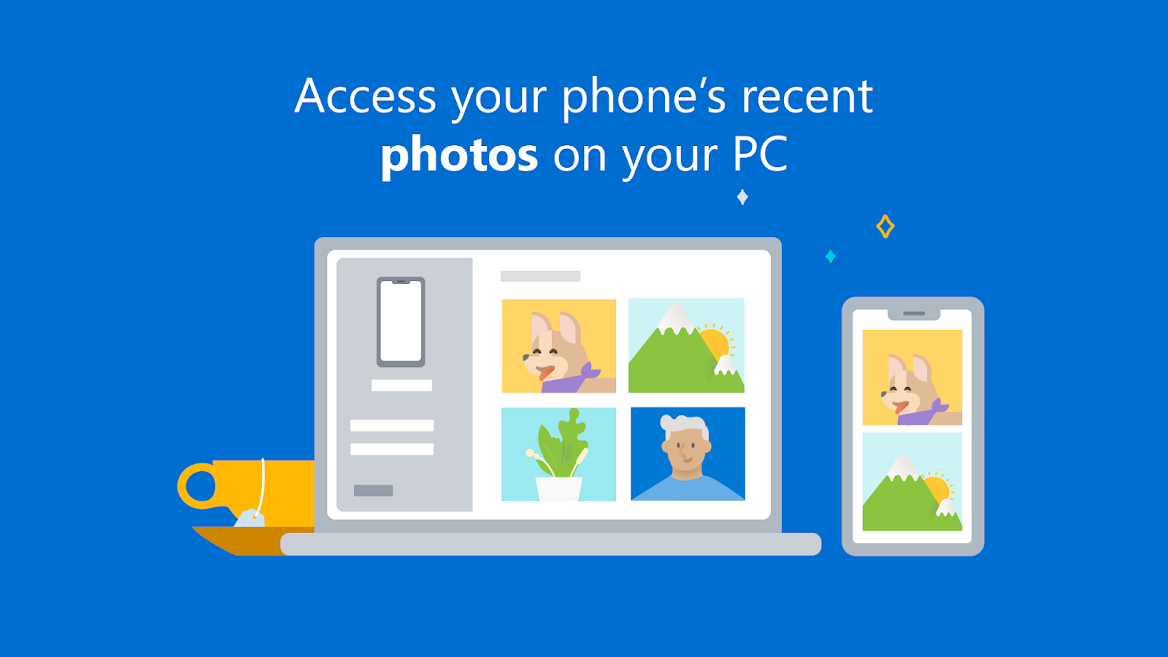.odt file extension? Don’t Panic! Here’s How to Open an ODT File

You just received a file, and the extension is .odt. What is that? And more importantly, how do you open it? Don’t worry. That peculiar extension is nothing to fear—you don’t need to learn any special skills or install any new software.
An ODT (Open Document Text) file is simply a Word document created using the open-source OpenOffice Writer or LibreOffice Writer. These documents can be opened with several versions of Microsoft Word, most versions of Apple Pages, and different apps on mobile devices. In this article, we’ll show you how to open an ODT file quickly and easily on any platform.
What Is an ODT File?
If you’ve stumbled across an ODT file, you may be wondering what it is and how to open it. ODT stands for “OpenDocument Text,” and is a type of file associated with the OpenOffice Writer application. It’s a document format that allows you to save documents in an open, XML-based standard that can be accessed by any text editing application.
The main benefit of ODT files is the ability to open and edit them on different platforms. If you create the file on Windows, for example, someone with macOS or Linux can still access it—as long as they have a compatible text editor or word processor. On top of that, documents saved in this format will retain their formatting no matter where they’re opened, so your work won’t get messed up when shared with others.
What Programs Can Open ODT Files?
So, you’ve been sent a .ODT file and you don’t know how to open it? Don’t panic, we’ve got you covered!
ODT files are supported by a whole range of programs that you can use to open them. The most popular are Microsoft Word, OpenOffice, iWork Pages, and Google Docs. All of these programs are free and easy to use once you have them installed.
If you’re looking for a program specifically designed for ODT files, then LibreOffice is probably your best option. LibreOffice is a powerful open-source suite of office apps that gives the user full control over their documents. It’s also completely free to use and gets regular updates to ensure the latest features are included.
No matter which program you choose, though, opening an ODT file is easy and straightforward—so don’t panic! Just find the program that works best for you and get editing.
How to Open an ODT File in Word
Most people are familiar with Microsoft Word, and it’s probably the easiest way to open an ODT file. Here’s how you can do it:
- In Word, click the File tab at the top left of the window.
- In the pane to the left, click on Open.
- Browse to find your ODT file and double-click on it.
- Word will then ask you if you want to convert the document; click “OK” to confirm this action and open your document in Word.
The conversion process will generally go smoothly, but you might see some inconsistencies in formatting; however, they should still be relatively minor. If you’d like to see exactly how your ODT file will look once opened in Word, then you should use a tool like File Magic which allows you to view ODT files without converting them first — that way you won’t risk any formatting changes happening during the conversion!
How to Open an ODT File Without Word
If you don’t have Microsoft Word, don’t worry—you can still open your ODT files. There are loads of free programs out there that can do the job. Here are just a few:
LibreOffice
LibreOffice is a free, open-source suite of office applications for Windows, Mac and Linux operating systems. It offers a fully compatible version of Writer which is capable of opening ODT files and saving them as PDFs or other formats supported by Microsoft Word.
OpenOffice
OpenOffice is another free, open-source office suite that’s similar to LibreOffice, with Writer being its equivalent to Microsoft Word. Again, it can be used to open ODT files and save them as more widely accepted document formats.
Promoted contents:
- Who is the founder of BBC?
- Toshiba Corporation: Who is the founder of Toshiba?
- Google Releases Android 14 Beta 3, With Platform Stability and New Features
- Who founded Nokia? Here is all you need to know
- Who is the founder of HTC Corporation?
- Fast Charging and Multiple Variants: Samsung’s Galaxy Tab S9+ and Tab S9 Ultra Unveiled
- Who is the founder of Realme?
- The Mobvoi TicWatch 5 Pro has been launched
- Rumours of the Galaxy S23 FE: A budget-friendly variant of the Galaxy S23
- The upcoming iOS 17 will add the ability to use your locked iPhone as a smart display
All these programs are quick and easy to download, so you can get started in no time!
Troubleshooting Issues Opening ODT Files
Maybe you’re having trouble opening your ODT file—it happens to the best of us. But don’t panic—there are a few things you can try before calling up a tech support expert.
Check Your Software
The first thing to check is whether you have the right software installed on your computer. ODT files require either a word processor or text editor with Microsoft Word compatibility. If you don’t have the right software, find one that fits your needs and download it to open the file.
Reduce File Size
If the file size is too large to open, it may be easier to reduce it before attempting to open it. You can use online tools or a compression program like 7-Zip or WinZip to reduce file size and then try opening it again once it’s been compressed.
Use Online Tools
There are also plenty of free online tools available for opening ODT files in case none of the other options works for you. Just upload your file, let the tool run its course and you’ll be able to access your document from a web browser in no time!
Free Alternatives to Open ODT Files
No need to panic if you don’t have a program like Microsoft Word installed on your computer to open an ODT file. There are plenty of free options for you to check out!
Google Docs
If you use Google Suite, then Google Docs is an excellent tool for opening and editing ODT files. Not only is the program free, but it also allows you to work collaboratively with others—you can share documents with others and everyone can make real-time edits. It’s a great option if you’re working with teammates remotely.
LibreOffice
If you don’t have access to Google Docs, another option is LibreOffice. This program has a feature that allows you to open ODT files without any problem and also allows you to save them in different formats as well—like PDF or Word documents. Plus, it runs on Mac, Windows, and Linux operating systems!
WPS Office
For those of us who need an office suite for free and prefer something lightweight, WPS Office offers the Writer feature that opens ODT files seamlessly. And the great thing about WPS Office is that it’s available in both mobile (iOS/Android) and desktop versions—so you can access your documents from virtually any device.
Conclusion
In short, if you’re trying to access an ODT file, there are plenty of programs and tools you can use. Downloading the latest version of Microsoft Office should do the trick, but if the file’s from an old version, you may need to use a dedicated service like Zamzar to convert it for you.
In an ideal world, all software should be compatible with each other, but that’s often not the case. That’s why there are so many solutions to open ODT files, and it’s always best to know your options before you have to access a document. Open-source solutions can also be a great way to open up files you weren’t able to access with paid software.
So, if you come across an ODT file, don’t panic. Take a step back and find out the best way to open it. If all else fails, you can always contact the sender and