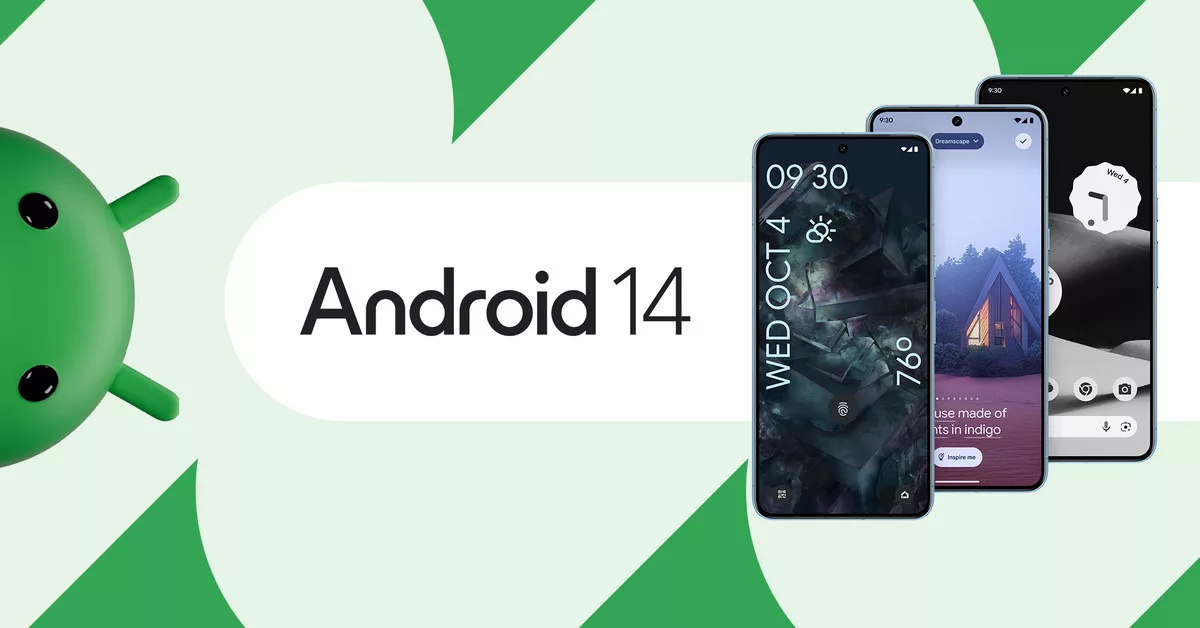
In today’s tech-driven world, smartphones have become an integral part of our lives, and Android 14 is the latest iteration of this popular operating system. While Android 14 offers many exciting features and improvements, some users may encounter issues with Wi-Fi and Bluetooth connectivity. These problems can be frustrating, but fret not; we’ve got you covered. In this comprehensive guide, we’ll walk you through various troubleshooting steps to help you resolve Wi-Fi and Bluetooth not working issues on your Android 14 device.
Introduction
Wi-Fi and Bluetooth connectivity issues can be caused by various factors, including software glitches, conflicting settings, or hardware problems. This guide will provide step-by-step solutions to help you regain your Wi-Fi and Bluetooth functionality on Android 14.
Fix Wi-Fi and Bluetooth Not Working Issues on Android 14
Android 14 is the fourteenth major release and the 21st version of Android, the mobile operating system developed by the Open Handset Alliance led by Google. It was released to the public and the Android Open Source Project (AOSP) on October 4, 2024. The first devices to ship with Android 14 were the Pixel 8 and Pixel 8 Pro.
Android 14 introduces a number of new features and improvements, including:
- Larger font sizes: Users can now scale font sizes up to 200% in Android 14, compared to 130% in previous versions. This is a welcome change for users who have difficulty reading small text.
- Ultra HDR support: Android 14 supports Ultra HDR, which allows users to take and display HDR images with more vibrant colors, brighter highlights, and darker shadows.
- More camera extensions: Android 14 introduces new camera extensions that allow developers to build more powerful and innovative camera apps.
- Lossless USB audio: Android 14 supports lossless USB audio, which means that users can listen to high-quality audio without any compression artifacts.
- Credential Manager: Android 14 introduces Credential Manager, which makes it easier for users to sign in to apps and websites using their saved credentials.
- Health Connect: Android 14 introduces Health Connect, a new platform that allows users to securely share their health and fitness data with different apps.
- Predictive back: Android 14 introduces predictive back, which predicts where users are likely to go next and intelligently displays the back button to take them there.
- Per-app languages: Android 14 allows users to set different languages for different apps. This is useful for users who speak multiple languages or who want to use certain apps in a different language.
- Grammatical inflection: Android 14 introduces grammatical inflection, which allows apps to display text in a more natural and expressive way.
- Support for large screens: Android 14 includes new APIs and features that make it easier for developers to create engaging and differentiated experiences on large screens, such as tablets and foldable devices.
Below are the possible fixes for Wi-Fi and Bluetooth not working on Android 14;
1. Restart Your Device
The simplest and often most effective solution is to restart your Android 14 device. This clears temporary system glitches and can help resolve connectivity problems.
2. Check Airplane Mode
Ensure that your device is not in Airplane Mode. When this mode is active, both Wi-Fi and Bluetooth will be disabled. Swipe down from the top of your screen and check the status bar for the Airplane Mode icon.
3. Forget and Reconnect to Wi-Fi
If you’re facing Wi-Fi issues, forget your Wi-Fi network and then reconnect. This can help reestablish a stable connection.
Promoted contents:
- Who is the founder of BBC?
- Toshiba Corporation: Who is the founder of Toshiba?
- Google Releases Android 14 Beta 3, With Platform Stability and New Features
- Who founded Nokia? Here is all you need to know
- Who is the founder of HTC Corporation?
- Fast Charging and Multiple Variants: Samsung’s Galaxy Tab S9+ and Tab S9 Ultra Unveiled
- Who is the founder of Realme?
- The Mobvoi TicWatch 5 Pro has been launched
- Rumours of the Galaxy S23 FE: A budget-friendly variant of the Galaxy S23
- The upcoming iOS 17 will add the ability to use your locked iPhone as a smart display
4. Update Your Android 14 Device
Ensure that your device is running the latest software update. Manufacturers often release updates to address known issues, including connectivity problems.
5. Reset Network Settings
Resetting your network settings can help if there are conflicts in your network configurations. Navigate to Settings > System > Reset > Reset network settings.
6. Clear Bluetooth Cache
If Bluetooth issues persist, clearing the Bluetooth cache can resolve problems related to connectivity and pairing.
7. Safe Mode Troubleshooting
Boot your device into Safe Mode to determine if third-party apps are causing connectivity problems. If your issues resolve in Safe Mode, an app may be the culprit.
8. Check for Interference
Interference from other electronic devices can disrupt both Wi-Fi and Bluetooth signals. Ensure you’re not in an area with excessive interference.
9. Verify Bluetooth Permissions
Make sure that the app you’re using has the necessary permissions to access Bluetooth. Go to Settings > Apps > [App Name] > Permissions.
10. Factory Reset as a Last Resort
If all else fails, a factory reset may be necessary. Ensure you backup your data before proceeding with this step.
Conclusion
In conclusion, Wi-Fi and Bluetooth connectivity issues on Android 14 can be frustrating, but they are not insurmountable. By following the troubleshooting steps outlined in this guide, you can likely resolve these issues and enjoy a seamless smartphone experience.
Frequently Asked Questions (FAQs)
- Why is my Android 14 not connecting to Wi-Fi?
- There could be various reasons, such as signal interference or a software glitch. Follow the steps in this guide to troubleshoot the issue.
- My Bluetooth devices won’t pair with Android 14. What should I do?
- Try clearing the Bluetooth cache and ensuring that your devices are in pairing mode. If the problem persists, follow the steps outlined in this guide.
- Should I factory reset my Android 14 if nothing else works?
- A factory reset should be your last resort, as it erases all data on your device. Make sure to back up your data before attempting this step.
- How often should I update my Android 14 device?
- It’s a good practice to check for updates regularly and install them as they become available. Updates often include bug fixes and improvements.
- What can I do if my Wi-Fi and Bluetooth issues are hardware-related?
- If you suspect hardware issues, it’s best to contact your device manufacturer or seek professional assistance for repair.
Now that you have a comprehensive guide to troubleshooting Wi-Fi and Bluetooth not working issues on Android 14, you can enjoy a seamless and connected experience with your device. If you still face problems, don’t hesitate to seek help from your device manufacturer or a professional technician.