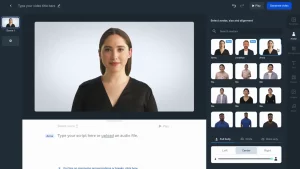As more businesses and organizations rely on the Internet to carry out their daily operations, securing data transmission has become a top priority. Cybercriminals are constantly looking for ways to intercept and steal sensitive information. Stunnel is a solution that addresses this issue by creating a secure and private communication channel between network services.
By encrypting data in transit, Stunnel protects against eavesdropping, tampering, and other forms of cyber-attacks. In this blog, we’ll take a closer look at what Stunnel is, how it works, and why it’s a valuable tool for keeping your network secure and private. Whether you’re an IT professional or a business owner, understanding Stunnel is crucial for protecting your data and ensuring the privacy of your communications. So, let’s get started!
What Is Stunnel?
Stunnel is an open-source software tool used to provide secure SSL/TLS encryption and authentication for network connections. It acts as a proxy between the unsecured client and server applications, allowing them to communicate over an encrypted channel.
Stunnel can be used for a variety of purposes, such as securing email traffic, encrypting FTP connections, or securing web traffic between a client and server. It supports various SSL/TLS protocols and ciphers and can be configured to work with both IPv4 and IPv6 networks.
Stunnel is often used in combination with other network services, such as OpenVPN or SSH, to provide an extra layer of security for network connections. It is available for multiple platforms, including Unix, Linux, Windows, and macOS, and is distributed under the GNU General Public License.
How It Works
Stunnel works by creating a secure encrypted tunnel between a client and server, allowing data to be transmitted securely over an otherwise unsecured network. Here’s a brief overview of how Stunnel works:
- A client application sends a request to connect to a server application.
- Stunnel intercepts the request and establishes a secure SSL/TLS connection with the client.
- Stunnel then establishes a second SSL/TLS connection with the server application.
- Data sent between the client and server is encrypted and decrypted by Stunnel on either end of the connection, ensuring that it cannot be intercepted or tampered with by any third party.
- When the connection is no longer needed, Stunnel terminates both SSL/TLS connections, allowing the client and server applications to disconnect.
Stunnel can be configured in different ways depending on the specific use case, such as the type of SSL/TLS protocol and cipher to use, the port numbers to use for the client and server connections, and the IP addresses of the client and server. These settings can be defined in a configuration file or specified on the command line when starting Stunnel.
Promoted contents:
- Who is the founder of BBC?
- Toshiba Corporation: Who is the founder of Toshiba?
- Google Releases Android 14 Beta 3, With Platform Stability and New Features
- Who founded Nokia? Here is all you need to know
- Who is the founder of HTC Corporation?
- Fast Charging and Multiple Variants: Samsung’s Galaxy Tab S9+ and Tab S9 Ultra Unveiled
- Who is the founder of Realme?
- The Mobvoi TicWatch 5 Pro has been launched
- Rumours of the Galaxy S23 FE: A budget-friendly variant of the Galaxy S23
- The upcoming iOS 17 will add the ability to use your locked iPhone as a smart display
Benefits of Using Stunnel
Stunnel is free and open-source software that is used to create encrypted SSL tunnels between two devices over a network. Some of the benefits of using Stunnel include:
- Enhanced Security: Stunnel provides an additional layer of security to existing network protocols such as FTP, Telnet, and HTTP, by encrypting the data transmitted between the two devices. This ensures that the data is protected from unauthorized access and tampering.
- Easy to use: Stunnel is easy to use and requires minimal configuration. It can be easily integrated into existing network infrastructure and does not require any changes to the existing application or protocol.
- Platform-independent: Stunnel is a platform-independent software, which means it can run on different operating systems such as Windows, Linux, and macOS.
- Flexible: Stunnel can be used for a variety of purposes, including securing email transmission, remote access, and web application security.
- Open-source: Stunnel is open-source software, which means that it can be modified and distributed freely by anyone. This encourages collaboration and innovation in the development of the software.
- Lightweight: Stunnel is a lightweight software and does not consume significant system resources. This makes it suitable for use in low-powered devices such as routers and embedded systems.
Configuring Stunnel to Work With Different Systems
Stunnel can be configured to work with different systems and protocols. Here are the general steps to configure Stunnel:
- Install Stunnel: The first step is to download and install Stunnel on your system. Stunnel is available for Windows, Linux, and macOS.
- Create a configuration file: Stunnel uses a configuration file to specify the SSL connection details. The configuration file contains information such as the listening port, the remote server IP address and port, and the SSL certificate.
- Generate SSL certificate: Stunnel requires an SSL certificate to encrypt the data transmitted between the two devices. You can either generate a self-signed certificate or obtain a certificate from a trusted Certificate Authority (CA).
- Modify the configuration file: Open the configuration file and modify it with the appropriate values. For example, you need to specify the listening port, the remote server IP address and port, and the SSL certificate location.
- Test the configuration: Start Stunnel and test the SSL connection. You can use tools such as OpenSSL to test the SSL connection.
- Debugging: If there are any issues with the SSL connection, you can enable debugging in the configuration file and check the Stunnel logs for errors.
- Start Stunnel as a service: Once the SSL connection is working correctly, you can start Stunnel as a service so that it starts automatically on system startup.
The exact steps to configure Stunnel will depend on the system and protocol you are using. Stunnel has a comprehensive user manual and documentation that provides detailed instructions on how to configure Stunnel for different systems and protocols.
Security Features of Stunnel
Stunnel is an open-source software package that allows you to encrypt arbitrary TCP connections inside SSL (Secure Sockets Layer) or TLS (Transport Layer Security) tunnels. It can be used to provide secure communication between clients and servers that do not natively support SSL/TLS protocols.
Some of the security features of Stunnel include:
- Encryption: Stunnel provides strong encryption by supporting various SSL/TLS protocols such as SSLv3, TLSv1, TLSv1.1, and TLSv1.2. This helps to ensure that data transmitted between the client and server is protected from eavesdropping.
- Authentication: Stunnel supports a range of authentication mechanisms such as X.509 certificates, Pre-Shared Keys (PSK), and Secure Remote Password (SRP) protocols. This ensures that both the client and server are authenticated, providing an additional layer of security.
- Port forwarding: Stunnel can be used to forward connections from unencrypted ports to encrypted ports. This allows clients to connect to unencrypted services on the server, while still maintaining the security benefits of SSL/TLS encryption.
- Verification of server certificates: Stunnel can verify the server’s SSL/TLS certificate against a trusted CA (Certificate Authority). This helps to prevent Man-in-the-Middle (MITM) attacks.
- Flexible configuration: Stunnel can be configured in a variety of ways to meet the needs of different applications. For example, it can be set up to work in client mode or server mode, and it can be used to create bi-directional tunnels or one-way tunnels.
Verifying Stunnel Configuration Is Secure and Operational
Verifying that your Stunnel configuration is secure and operational requires several steps:
- Check your Stunnel configuration file: Make sure that your Stunnel configuration file is properly configured with the correct port numbers, SSL/TLS certificates, and other necessary settings. You can use the command “stunnel -version -f /path/to/stunnel.conf” to verify that your configuration file is valid.
- Test your SSL/TLS certificate: Use an SSL/TLS certificate testing tool, such as SSL Labs, to test the strength and validity of your certificate. Ensure that your certificate is properly signed by a trusted certificate authority and that it is not expired or revoked.
- Verify that Stunnel is running: Use the command “ps aux | grep stunnel” to check that Stunnel is running. You should see a process running with the name “stunnel” or “stunnel4” depending on your operating system.
- Test Stunnel connectivity: Use the command “telnet localhost <port>” to test if Stunnel is listening on the correct port. If Stunnel is running and listening on the correct port, you should see a response from the server.
- Test SSL/TLS connectivity: Use a tool like OpenSSL to test SSL/TLS connectivity to your Stunnel server. For example, you can use the command “openssl s_client -connect localhost:<port>” to test SSL/TLS connectivity to a Stunnel server running on the local machine.
- Verify Stunnel logs: Check the Stunnel log file for any errors or warnings. The default log location is usually /var/log/stunnel or /usr/local/var/log/stunnel, depending on your installation.
By following these steps, you can ensure that your Stunnel configuration is secure and operational.