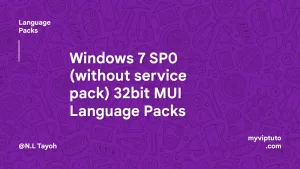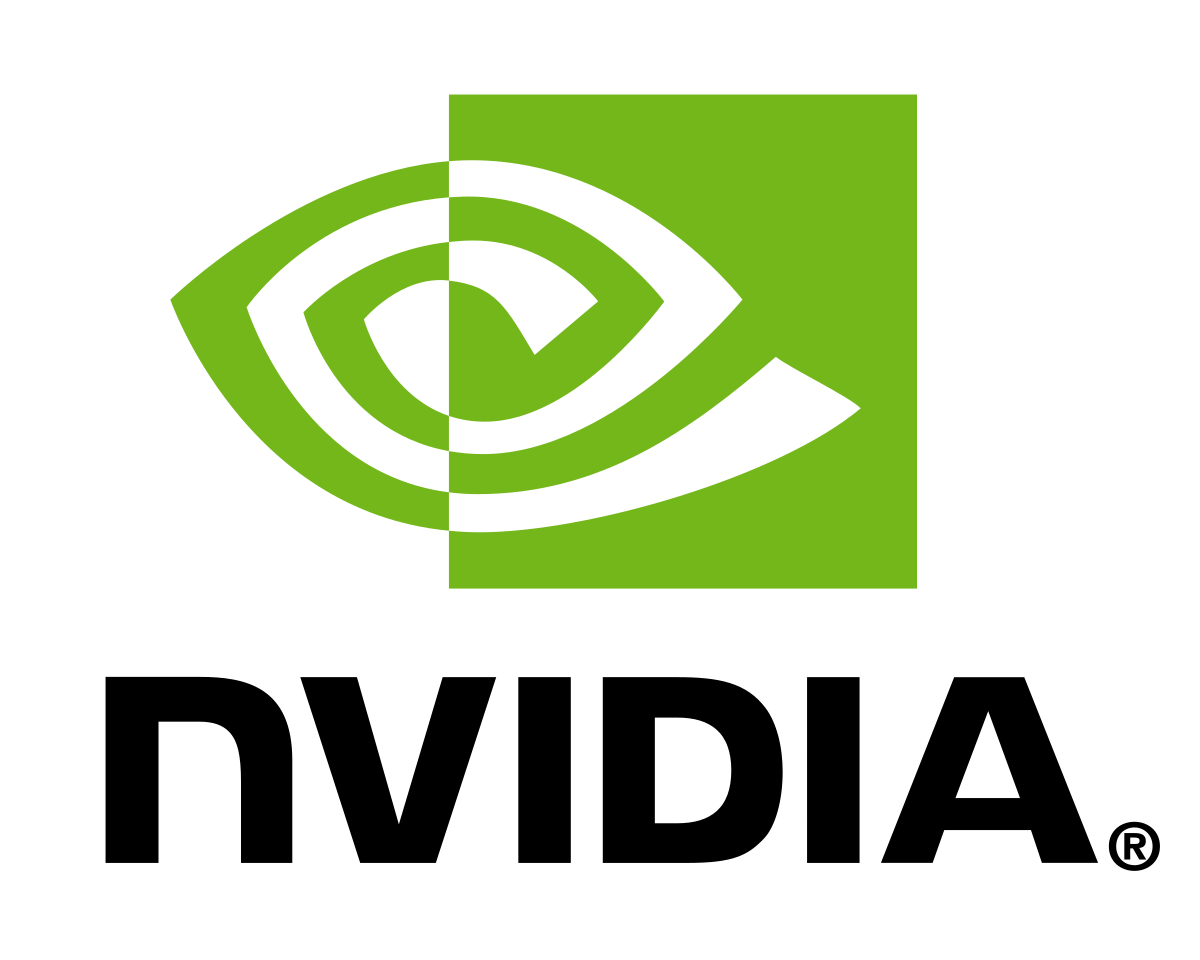
How to do a clean installation of an NVIDIA display adapter device driver? For those with computers with the NVIDIA graphic or display driver, Nvidia offers an easy way to perform a clean installation of your drivers.
But in some cases, accepting the default options presented by the NVIDIA display adapter device driver installer may not be thorough enough. Old files and configuration options may adversely influence the outcome.
To remove old driver files that might be causing issues, you will have to ;
Post Contents: hide
Promoted contents:
- Who is the founder of BBC?
- Toshiba Corporation: Who is the founder of Toshiba?
- Google Releases Android 14 Beta 3, With Platform Stability and New Features
- Who founded Nokia? Here is all you need to know
- Who is the founder of HTC Corporation?
- Fast Charging and Multiple Variants: Samsung’s Galaxy Tab S9+ and Tab S9 Ultra Unveiled
- Who is the founder of Realme?
- The Mobvoi TicWatch 5 Pro has been launched
- Rumours of the Galaxy S23 FE: A budget-friendly variant of the Galaxy S23
- The upcoming iOS 17 will add the ability to use your locked iPhone as a smart display
- Use Windows Device Manager to identify your NVIDIA adapter model, device driver date, and driver version.
- Download the required NVIDIA device drivers
To install your downloaded NVIDIA Quadro display adapter driver:

- Locate the downloaded driver
- Right-click the download and select Run as administrator
- Select Yes when prompted “Do you want to allow this app to make changes to your device?“
- Define your own Extraction path or accept the default path and click OK.
Note:
The installer will by default be extracted to c:\NVIDIA\DisplayDriver\<version>\<platform>\<locale>\
This folder structure is retained after installation. You may re-install other previously installed versions of the driver from this location if necessary without having to search for and download them again.
- Select AGREE AND CONTINUE provided you agree to the terms of use.
- For Installation options, select Custom (Advanced), then click NEXT.
- For Custom installation options, select Perform a clean installation then click NEXT.
- Click CLOSE when the installation is completed.