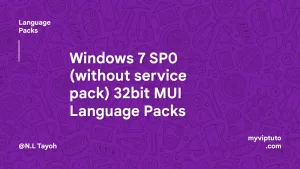Here, we have the best way to stop automatic updates on Windows 10 permanently. Does your Windows 10 Pro keep updating automatically and getting your small connection used up? Then this is the ultimate solution for you.
Automatic updates especially on the recent versions of Windows 10 could really be a problem. Even though these updates help enhance your PC’s performance, it could just be a hassle for those who struggle to put a little connection for their daily online activities.
And the big issue is that disabling the auto-updates via the services option will usually not really work.
Now the big question is how to stop automatic updates on Windows 10 permanently. Continue reading this article to find out how.
To Stop Automatic Updates on Windows 10 Permanently – The ultimate solution
One could disable Windows 10 automatic updates using the services option as earlier said or via the Command Prompt and even using the registry method. But so far, the best method we’ve tested is Using Group Policy Editor.
Promoted contents:
Stop Automatic Updates Using Group Policy Editor
The Group Policy Editor on Windows allows users to disable or stop automatic updates permanently as well as activate or deactivate other services and functionalities.
Additionally, you can also choose when to install them on your device using the Group Policy Editor.
Below are the steps to follow in order to stop automatic updates on Windows 10 permanently using the Group Policy Editor.
- Start by pressing down the Windows + R keys and then type in the following
gpedit.msc- The Group policy editor will now open. Now navigate to the following path
Computer Configuration > Administrative Templates > Windows Components > Windows Updates
- You will then see a list of Windows updates group policy options. Look for the “Configure Automatic Updates” policy option and disable it.

- Apply the settings and restart your computer.
- Automatic updates will then be disabled permanently.