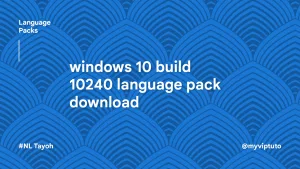How do I make a bootable Windows 11 USB for Unsupported Hardware PCs? Is it even possible to install Windows 11 if I get the message telling me my computer isn’t compatible? This post has the answers to all your questions.
Windows 11 is looking good so far, but not all PCs have default support for it. This guide will show you How to make a bootable Windows 11 USB for Unsupported Hardware PCs.
So, if your computer is considered incompatible with Windows 11 and you are pretty confident of its performance, then this tutorial is for you.
While those whose computer hardware has support for WIN 11 by default can install directly via Windows update, for one whose hardware is unsupported, you can install via a bootable USB installation media.
But the truth still remains that just making an installation media from the official disk image file of Windows 11 from Microsoft will do you no good. This is because Windows 11 comes with an “appraiserres” system that checks for your device hardware.
The good news is this same system exists for older Windows like Windows 10 but doesn’t perform any checks like TMP 2.0 check and many other parameters. We will be taking advantage of this.
About Windows 11
Windows 11 is a major version of the Windows NT operating system developed by Microsoft that was announced on June 24, 2021, and is the successor to Windows 10, which was released in 2015.
Promoted contents:
- Who is the founder of BBC?
- Toshiba Corporation: Who is the founder of Toshiba?
- Google Releases Android 14 Beta 3, With Platform Stability and New Features
- Who founded Nokia? Here is all you need to know
- Who is the founder of HTC Corporation?
- Fast Charging and Multiple Variants: Samsung’s Galaxy Tab S9+ and Tab S9 Ultra Unveiled
- Who is the founder of Realme?
- The Mobvoi TicWatch 5 Pro has been launched
- Rumours of the Galaxy S23 FE: A budget-friendly variant of the Galaxy S23
- The upcoming iOS 17 will add the ability to use your locked iPhone as a smart display
Windows 11 is now available as a free optional upgrade for computers already running Windows 10 through the Windows Update settings. Of course, this is a long as the device meets the minimum system requirements, which includes having enabled TPM 2.0 and Secure Boot.
It features a streamlined new design, with pastel colors, rounded corners, a new startup sound, and overall a more Mac-like look. The New Start menu is now in the middle, with app icons arranged in the center next to it.
One of the best new features you will find in WIN 11 is its support for Android apps that can be downloaded directly from the Amazon AppStore or Google Play Store via the Windows Subsystem for Android. Read here on how to install Windows Subsystem for Android with Google Play Store.
If you have a compatible device; to upgrade to WIN 11, simply go to Settings > Update & Security > Windows Update and click Check for Updates. If available, you’ll see a Feature update to Windows 11. Click Download and install.
Again, note that the Windows 11 rollout will be slow — it could take months before it’s available on your device.
How to make a bootable Windows 11 USB for Unsupported Hardware PCs
Now let(s take a look at how you can make a bootable Windows 11 USB for unsupported hardware PCs.
Requirements to get started
- Rufus or any other similar tool
- Windows 10 appraiserres.dll file to be download below.
- Windows 11 Disk image file. You can download from here.
Creating the bootable USB with Rufus
- Download Rufus from the Link below and launch.
- Plugin your USB stick and then select the Windows 11 disk image file you download earlier.


- Next, choose your partition scheme and confirm the booting.


- Once the booting is complete, unplug nd replug the bootable USB drive.


- Next, download this Windows 10 appraiserres.dll file zipand extract.

- Get the appraiserres.dll file from the folder and copy it to the “Sources” folder of the Windows 11 bootable USB drive you created.

- When you paste the new appraiserres.dll file, it will replace the existing one.

- After this, your Windows 11 bootable USB drive with support for any device has been created.