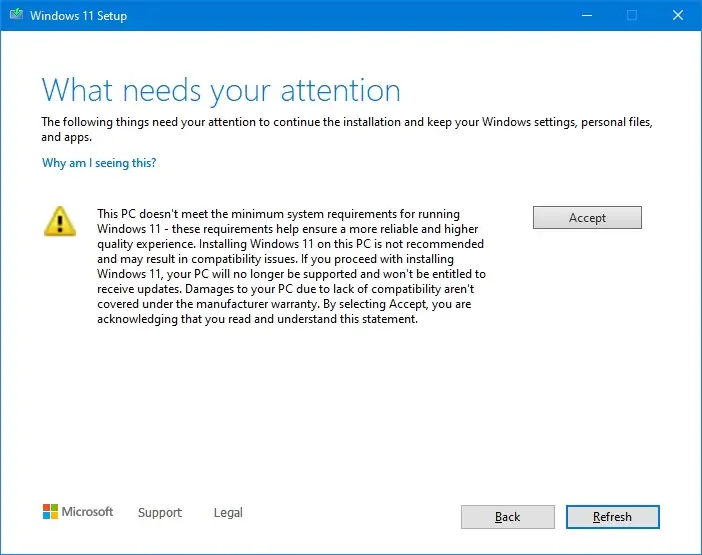
Learn the easy way to Bypass TPM 2.0 And Install Windows 11 on any computer. Windows 11 has been around for a while now, but not all computer hardware support it. In this guide, we will be telling you how you can go about installing Windows 11 even if your computer isn’t supported.
If after trying to install Windows 11 and you find out your computer doesn’t meet requirements and TPM 2.0 isn4t available, then this article is for you.
Microsoft recently posted on their blog a way to bypass TPM and install Windows 11. So here, ze zill be telling you both Microsoft’s method and another unofficial approach.
Promoted contents:
To Bypass TPM 2.0 And Install Windows 11 the microsoft way

- Press the WIN + R from your keyboard
- Next, type in “regedit” without the quotes and hit Enter.
- Once the Registry opens, navigate to HKEY_LOCAL_MACHINE\SYSTEM\Setup\MoSetup
- nOw, right-click on the MoSetup folder and choose option to create a new DWORD (32-bit) Value.
- Name this AllowUpgradesWithUnsupportedTPMOrCPU and set its value to 1
Alternatively, if you are on an older version of Windows 10, you may not see the “MoSetup” folder in your Registry options. In this case, you can proceed thus:
- Get the Windows 11 installation file (ISO disk image or Windows 11 Installation Assistant) fro; the Microsoft website.
- Now, when you get the message telling you your PC can’t run Windows 11, open a new command prompt using Shift + F10.
- Type “regedit” and hit Enter and Windows Registry Editor will now open.
- In the address bar, type “HKEY_LOCAL_MACHINE\SYSTEM\Setup” and hit enter
- Right-click on the “Setup” option and choose New > Key.
- Name the newly created key “LabConfig” and hit enter
- now, right-click the new key you’ve created and choose New > DWORD (32-bit) value
- Give it the name “BypassTPMCheck” and set its data to 1
- Again, create two more DWORD (32-bit) keys (“BypassRAMCheck” and “BypassSecureBootCheck” under the “LabConfig” folder as you did for the BypassTMPCheck”
- Close now noz both the registry and comand prompt and head back to the screen you got the error message.
- Press the back button option and then proceed with installation
Unofficial method

This method uses a script you are to run with admin privileges to bypass TMP 2.0. Here are the steps to follow;
- Start by downloading the required script from this Github official repository
- Extract the script and run the
Skip_TPM_Check_on_Dynamic_Update.cmdfile as admin - Exit and double-click on the Media Creation Tool bat file and choose “11”.
- Next, click on Auto Setup and wait for Windows 11 to be downloaded and installed.









