Here Is How to Extract Subtitles from MP4 Videos for Free
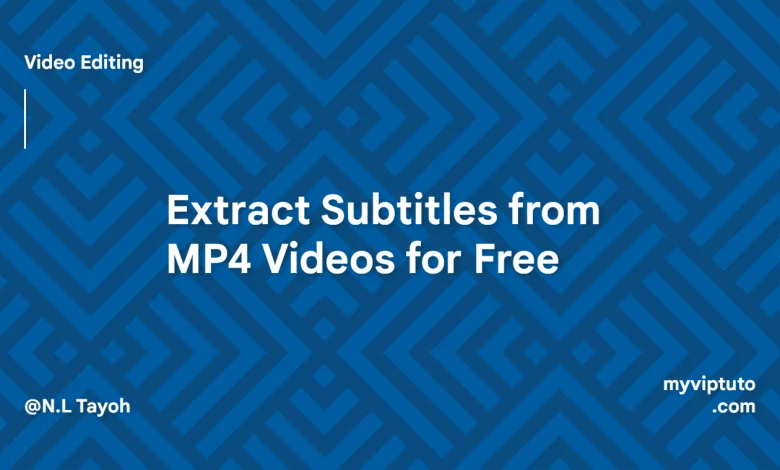
If you are here, this could only mean you are looking for a way to Extract Subtitles from MP4 Videos for Free. You just came to the right place. Read on to find out how this is done.
Subtitles and captions are essential elements that enhance the viewing experience of videos, especially when it comes to foreign-language movies or videos with non-verbal sounds. However, there are instances where the subtitles in MP4 videos may not work properly, contain errors, or not be available in the desired language. In such cases, extracting subtitles from MP4 videos becomes crucial. This comprehensive guide will walk you through the process of extracting subtitles from MP4 videos using free tools and techniques.
What is a Video subtitle?
A video subtitle is a text transcript of the audio in a video that appears on the screen at the same time as the audio is spoken. Subtitles are typically used to make videos more accessible to people who are deaf or hard of hearing, or to people who speak a different language than the language of the video. Subtitles can also be used to provide additional information about the video, such as the names of people or places that are mentioned.
There are two main types of video subtitles: closed captions and open captions. Closed captions are hidden by default and can be turned on or off by the viewer. Open captions are always visible on the screen, even if the viewer does not turn them on.
Subtitles can be added to videos manually or automatically. Manually adding subtitles can be time-consuming, but it allows you to have more control over the timing and formatting of the subtitles. Automatic subtitle generation tools can be used to quickly add subtitles to videos, but they may not be as accurate as manually created subtitles.
There are a number of different file formats that can be used to store video subtitles. The most common format is SubRip Text (SRT). SRT files are plain text files that contain the text of the subtitles, as well as the timing information for when each subtitle should appear on the screen. Other common subtitle file formats include WebVTT and DFXP.
Video subtitles can be added to videos using a variety of different software programs. Some popular subtitle editing programs include SubStation Alpha (SSA), Aegisub, and Subtitle Edit. There are also a number of online services that allow you to add subtitles to videos, such as YouTube, Vimeo, and Rev.
Adding subtitles to videos can make them more accessible to a wider audience and can also help to improve the overall viewing experience for everyone. If you are creating a video that you want to share with a large audience, it is a good idea to consider adding subtitles.
Why Extract Subtitles from MP4 Videos?
There are several reasons why you might need to extract subtitles from MP4 videos:
Promoted contents:
- Incompatibility issues: Subtitles embedded in MP4 videos may not be compatible with certain media players due to codec conflicts, rendering them unusable. Extracting the subtitles allows you to use them independently.
- Error correction and customization: Extracting subtitles gives you the flexibility to correct any spelling errors, or synchronization issues, or modify the subtitles to your liking.
- Multiple versions of videos: If you have multiple versions of the same video stored on different devices, extracting subtitles ensures that you have subtitles for all versions.
Now that we understand the importance of subtitle extraction, let’s explore the various methods and tools available for extracting subtitles from MP4 videos.
How to Extract Subtitles from MP4 Videos for Free
Part 1: Extracting Subtitles Using VLC Media Player
VLC Media Player is a versatile tool that allows you to extract subtitles from various video formats, including MP4. Follow these steps to extract subtitles using VLC:
- Deselect Autodetect subtitle files option: Launch VLC Media Player and navigate to Tools > Preferences. Click on the “All” button at the bottom to display advanced preferences. Under Video > Subtitles/OSD, change “Simple” to “All” and uncheck the “AutoDetect subtitle files” option.
- Enable On-Screen Display (OSD): Still in the preferences window, enable the “Enable sub-pictures” and “On-Screen Display” options under the On-Screen Display section. Click “Save” to apply the changes.

- Disable subtitles during playback: Open the desired MP4 video in VLC, right-click on the video, go to Video > Subtitle Track, and select “Disable.” This will temporarily remove the closed subtitles/captions from the MP4 video during playback.
Please note that this method is suitable for temporarily hiding subtitles during playback. If you need to extract subtitles as a separate subtitle file, continue reading to learn about the FFmpeg method.
Part 2: Extracting Subtitles Using FFmpeg
FFmpeg is a powerful command-line tool that allows you to extract subtitles from MP4 videos. Follow these steps to extract subtitles using FFmpeg:
- Identify the subtitle track: Run the command
ffmpeg -i input_filein the command prompt or terminal to display information about the MP4 video and its subtitle tracks. Take note of the track number for the desired subtitle. - Extract the subtitle track: Use the command
ffmpeg -i input_file -map 0:track_number output.srtto extract the selected subtitle track from the MP4 video and save it as a separate subtitle file (output.srt). Replace “input_file” with the path to your MP4 video and “track_number” with the desired subtitle track number.
Note that FFmpeg can be complex for users without programming knowledge. If you prefer a more user-friendly approach, continue reading to learn about online subtitle extraction tools.
Part 3: Online Subtitle Extraction Using SubtitleVideo
SubtitleVideo is an easy-to-use online service that allows you to extract subtitles from MP4 videos without the need for software installation. Follow these steps to extract subtitles using SubtitleVideo:
- Visit the SubtitleVideo website: Go to the official SubtitleVideo website at https://www.subtitlevideo.com/.
- Select spoken language: Choose the spoken language of the MP4 video for accurate subtitle extraction.
- Upload or paste video URL: Click on the “Browse” button to upload the MP4 video from your computer. Alternatively, you can paste the URL of the video if it is publicly accessible.
- Enter your email address: Provide your email address to receive the extracted subtitle file once the extraction process is complete.
- Extract subtitles: Select the “Extract subtitle” option to initiate the subtitle extraction process. Depending on the size and duration of the video, the extraction may take some time.
It’s important to note that online subtitle extraction services may have limitations in terms of processing speed and video resolution. For faster extraction and more advanced features, consider using dedicated desktop subtitle extraction software like WinX HD Video Converter Deluxe, as discussed in the next section.
Part 4: Subtitle Extraction Using WinX HD Video Converter Deluxe
WinX HD Video Converter Deluxe is a powerful desktop software that offers fast and efficient subtitle extraction from MP4 videos. Follow these steps to extract subtitles using WinX HD Video Converter Deluxe:
- Add your MP4 video: Launch WinX HD Video Converter Deluxe and click on the “+Video” button to import your MP4 video. You can also drag and drop the video directly into the software.
- Check subtitle availability: Check if the MP4 video contains soft subtitles by clicking the subtitle (T) drop-down icon. If multiple subtitle tracks are present, you can select the desired subtitle track for extraction.
- Disable soft subtitles: If the MP4 video contains soft subtitles, WinX HD Video Converter Deluxe is set by default to disable all subtitles in the output file.
- Remove hardcoded subtitles (optional): If the MP4 video contains hardcoded subtitles (subtitles embedded in the video image), you can remove them by clicking the “Edit” icon and selecting the “Crop & Expand” option. Adjust the crop frame to remove the hardcoded subtitles from the video.
- Start the extraction: Click the “Browse” button to choose the output folder and then click the “RUN” button to start the subtitle extraction process. The extracted subtitle file will be saved in the specified output folder.
Conclusion
Extracting subtitles from MP4 videos is a valuable skill that allows you to overcome compatibility issues, customize subtitles, and enhance the overall viewing experience. In this guide, we explored various methods and tools for extracting subtitles, including VLC Media Player, FFmpeg, online services like SubtitleVideo, and desktop software like WinX HD Video Converter Deluxe. Whether you prefer a user-friendly approach or more advanced customization options, you now have the knowledge to extract subtitles from MP4 videos with ease.






