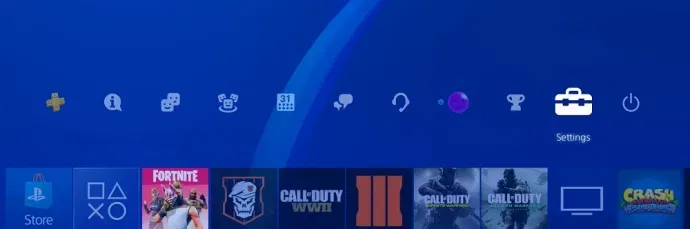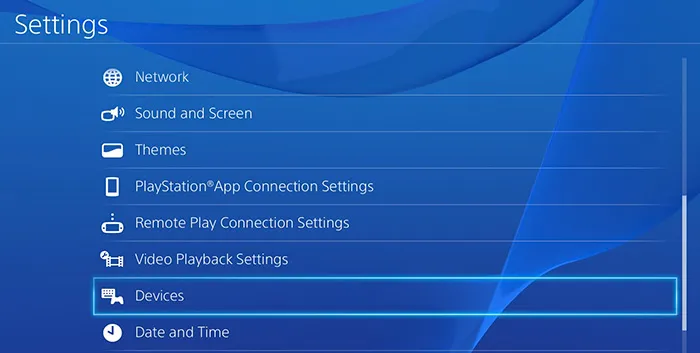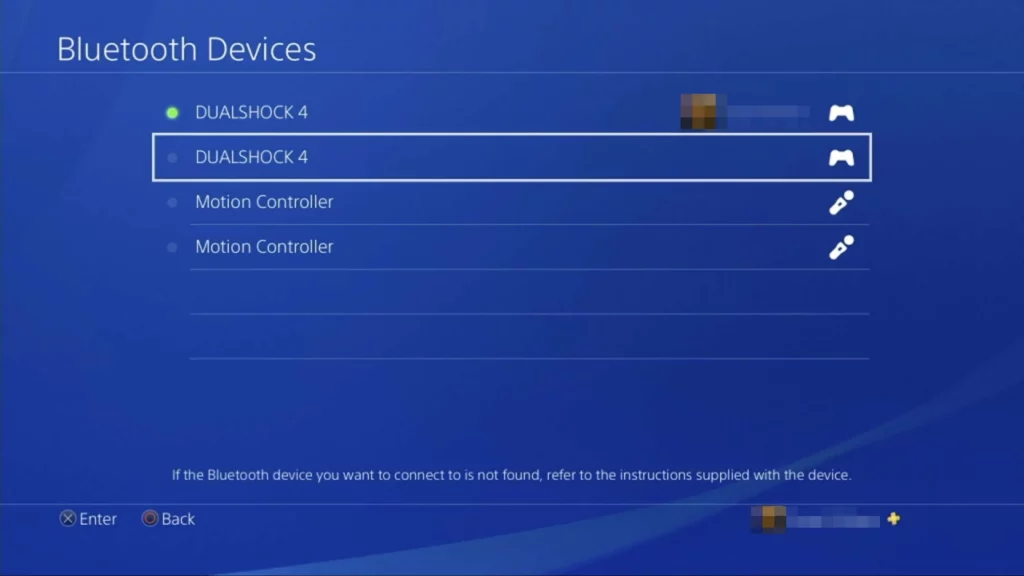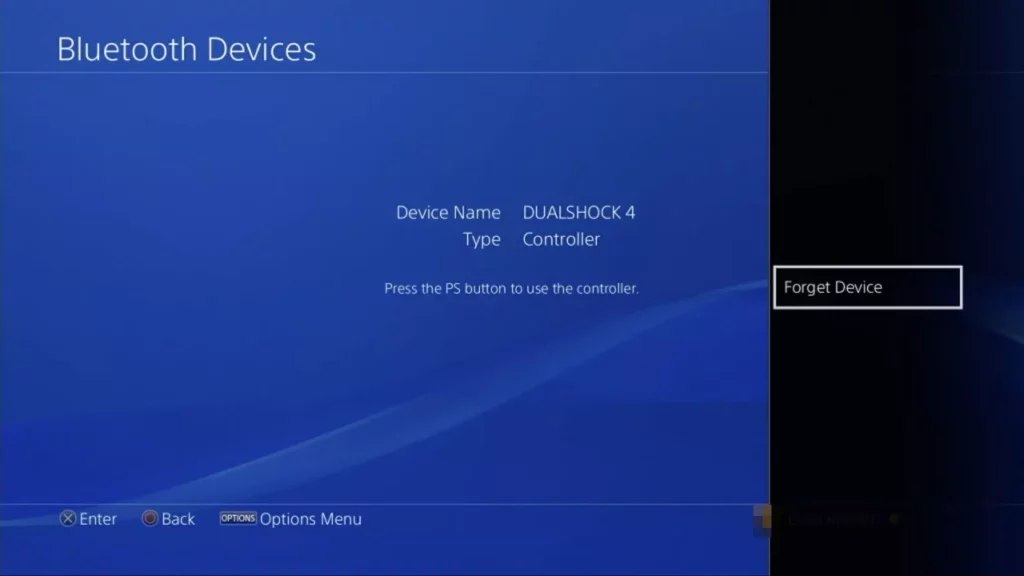Best way to Soft Reset and Hard Reset Your DualShock PS4 Controller

This guide on How to Soft Reset and Hard Reset Your DualShock PS4 Controller is for those who think their PS4 controller is kind of misbehaving. Performing a soft reset or a hard reset on your DualShock PS4 Controller could fix its problem.
Rather than going for a new controller, you might want to try these tricks out first to see if the glitch gets fixed. The reason this trick is worth it is that your PS4 Controller might be acting weirdly because of some misconfigurations. And by resetting to factory or original settings thing in most cases will get back to normal.
Resetting your PS4 DualShock Controller
You can either soft reset or hard reset your PS4 Controller to fix it. When we talk of a soft reset here, we are referring to resetting the controller with the help of software. On the other hand, a hard reset makes use of what is on the device’s hardware.
Now let’s see how you can Soft Reset and Hard Reset Your DualShock PS4 Controller.
Soft Reset and Hard Reset Your DualShock PS4 Controller
Soft Reset Your DualShock PS4 Controller
Before you begin, take note of these:
Promoted contents:
Soft reset steps:
- Start by loggin in with your PS4 Controller. Press the PS button to see the main dashboard displayed to you.
- Next, go to “Settings” from the top-menu and then to “Devices”.
- Now, on the next screen that displays, choose “Bluetooth Devices“
- you now will see your PS4 controller listed among the list of Bluetooth devices.
- There will be an option for active and inactive controller (represented by a red dot). Select inactive controller since you are using a second controller which is the active one.
- Now, using the “Options” button on your DualShock controller, open a new menu.
- Click on “forget device“.
- Power off your PS4 Controller on which you are performing the soft reset
- Now, connect the missbehavig PS4 controller via USB and turn it one once again.
- Press the PayStation button and log in. You can now test all the different buttons to see if the problem is fixed.
The problem still persisting? Then give it a hard reset. The steps to follow are as described below.
Hard Reset Your DualShock PS4 Controller
Before you proceed, note that a hard reset is a ‘factory reset. It will reset your device to its default or factory settings completely the way it was when it came.
- Power of the misbehaving PS4 DualShock Controller.
- Now, turn it over and at the back, you should see a “small hole around the left shoulder.
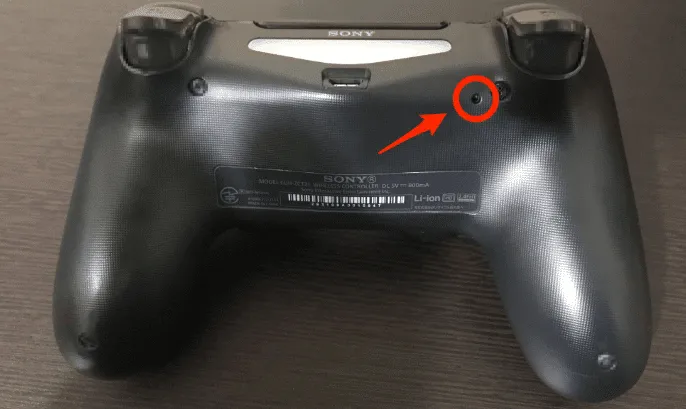
- Using a pin or any solid small apointed object like an unfold paper clip for example, push the button inside the small hole for about 5 seconds.
- Next, connect the Controller to the gaming console via USB and power it on.
- Wait for it to boot. Once this is done, log in by pressing the PlayStation button.
- Check if the issue is fixed.
Our take on this
Now that you’ve learned how to soft reset and hard reset a PS4 Controller, we believe this simple trick could help you save some bucks. At times even children at home could mess up with your Controller settings. Rather than spending the extra money to get a new one, a simple hard or soft reset could get it back to normal.