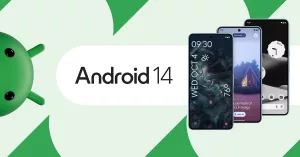Download and install Lineage OS 20.0 OnePlus 9 Pro (lemonadep)

With the help of custom ROMs, you cqn give your Android device a complete different look and feel. One of the most popular, free operating systems for Android is LineageOS, which offers extensive customization options beyond what is available in the official stock ROM. Here, you can download and install Lineage OS 20.0 OnePlus 9 Pro (lemonadep).
OnePlus 9 Pro (lemonadep)
The OnePlus 9 Pro (codenamed lemonadep) is a high-end smartphone released by OnePlus in March 2021. It is the successor to the OnePlus 8 Pro and features a number of upgrades, including a new Qualcomm Snapdragon 888 chipset, a Hasselblad-branded quad-camera system, and a 120Hz LTPO AMOLED display with a variable refresh rate.
This device is available in two storage variants: 8GB/128GB and 12GB/256GB. It comes in three color options: Morning Mist, Pine Green, and Stellar Black.
Specifications
- Dimensions: 163.2 x 73.6 x 8.7 mm
- Weight: 197 g
- Display: 6.7-inch LTPO AMOLED, 1440 x 3216 pixels, 120Hz refresh rate
- Chipset: Qualcomm Snapdragon 888
- RAM: 8GB/12GB
- Storage: 128GB/256GB
- Rear cameras: 48MP main + 50MP ultrawide + 8MP telephoto + 2MP monochrome
- Front camera: 16MP
- Battery: 4500mAh with 65W wired charging and 50W wireless charging
- Operating system: OxygenOS 11 based on Android 11
Features
- Hasselblad-branded quad-camera system with Hasselblad Pro Mode
- 120Hz LTPO AMOLED display with a variable refresh rate
- Qualcomm Snapdragon 888 chipset
- 65W wired charging and 50W wireless charging
- OxygenOS 11 based on Android 11
Lineage OS
LineageOS is a free and open-source operating system for various devices, based on the Android mobile platform. It is a successor to the discontinued CyanogenMod project. LineageOS is maintained by a community of developers and contributors, and is available for a wide range of devices, including smartphones, tablets, and TV boxes.
LineaOS is known for its clean and minimalist user interface, its focus on privacy and security, and its long-term support for devices. It also offers a number of features and customization options that are not available in stock Android.
Some of the benefits of using LineageOS include:
- Improved performance and battery life: LineageOS is often more efficient than stock Android, which can lead to improved performance and battery life.
- Clean and minimalist UI: LineageOS has a clean and minimalist user interface that is free of bloatware.
- Focus on privacy and security: LineageOS includes a number of features and options to help protect your privacy and security, such as ad blocking, DNS filtering, and encryption.
- Long-term support: LineageOS provides long-term support for devices, even after the manufacturer has stopped releasing updates.
- Customization options: LineageOS offers a number of customization options that are not available in stock Android, such as the ability to change the theme, fonts, and icons.
However, there are also some potential drawbacks to using LineageOS:
- Not all devices are supported: LineageOS is not available for all Android devices.
- Installation can be complex: Installing LineageOS can be a complex process, and it is important to follow the instructions carefully to avoid damaging your device.
- May not support all device features: LineageOS may not support all of the features of your device, such as the camera or fingerprint sensor.
Overall, LineageOS is a good option for users who want a clean, fast, and secure operating system for their Android device. It is also a good option for users who want to extend the lifespan of their device.
If you are considering installing LineageOS on your device, be sure to check the LineageOS website to see if your device is supported and to read the installation instructions carefully.
Download Lineage OS 20.0 for OnePlus 9 Pro
- Download last nightly build (2024-01-03) (mirror EU).
LineageOS 20.0 - [Recovery file (2024-01-03) (mirror EU)]
- Previous version (nightly) (2022-12-27)
LineageOS 19.1 – [ Android 12.1 (Snow Cone) ] - [Recovery file (2022-12-27)]
- Previous version (nightly) (2022-12-20)
LineageOS 19.1 – [ Android 12.1 (Snow Cone) ] - [Recovery file (2022-12-20)]
- Previous version (nightly) (2022-04-26)
LineageOS 18.1 – [ Android 11.0 (Red Velvet Cake) ] - [Recovery file (2022-04-26)]
- Previous version (nightly) (2022-04-21)
LineageOS 18.1 – [ Android 11.0 (Red Velvet Cake) ] - [Recovery file (2022-04-21)]
How to download and install Lineage OS 20.0 OnePlus 9 (lemonade)
Are you eager to enhance your Android experience by installing LineageOS on your device? LineageOS offers a clean and customizable Android experience that’s perfect for users who want more control over their smartphones. In this guide, we’ll walk you through the process of installing LineageOS on your device, ensuring a smooth and error-free installation.
You can download the Lineage OS 20.0 above or any previous version if your would rather not install the latest version.
Basic Requirements
Before you dive into the installation process, make sure you have the following prerequisites in place:
- Read Through the Instructions: Take the time to thoroughly read through the installation instructions at least once to avoid missing any crucial steps.
- ADB and Fastboot: Ensure that your computer has the ADB (Android Debug Bridge) and Fastboot tools installed. If not, you can find setup instructions online.
- Enable USB Debugging: On your Android device, enable USB debugging in the Developer Options under device Settings.
- Check Device Compatibility: Confirm that your device is listed in the “Supported models” section on the LineageOS website. Make sure it’s an exact match.
- Android 11 Firmware: Before proceeding, ensure that your device is running the latest Android 11 firmware. Note that this may not be the newest available version, so up- or downgrade if necessary.
Now that you’ve checked off these prerequisites let’s proceed with the installation process.
Promoted contents:
Unlocking the bootloader
Yo unlock the bootloader of your OnePlus 9 Pro, proceed thus;
- Enable OEM Unlock: In your device’s Developer options, enable OEM unlock if present.
- Connect Your Device: Connect your Android device to your computer via USB.
- Open a Command Prompt: On your computer, open a command prompt (on Windows) or terminal (on Linux or macOS).
- Boot into Fastboot Mode: You can do this by either typing
adb reboot bootloaderin the command prompt or using a key combination. For the key combination, power off your device, then hold Volume Up + Volume Down + Power to boot into fastboot mode. - Verify Connection: In the command prompt or terminal, type
fastboot devicesto ensure that your PC recognizes your device. If you encounter issues, check drivers on Windows or permissions on Linux/macOS. - Unlock the Bootloader: Type
fastboot oem unlockto initiate the bootloader unlocking process. Follow any on-screen prompts on your device to complete the process. If your device doesn’t reboot automatically, do it manually. - Re-enable USB Debugging: After unlocking the bootloader, re-enable USB debugging on your device.
Temporarily Booting a Custom Recovery
Now, let’s temporarily boot a custom recovery using fastboot:
- Download a Custom Recovery: You can download Lineage Recovery or a suitable custom recovery for your device from a trusted source or from the download section above. Ensure you have the recovery file on your computer.
- Connect Your Device: Connect your Android device to your computer via USB.
- Boot into Fastboot Mode: As mentioned earlier, you can do this either by typing
adb reboot bootloaderor using the key combination. - Verify Connection: Type
fastboot devicesto ensure that your PC recognizes your device. - Flash the Recovery: Type
fastboot flash boot <recovery_filename>.img, replacing<recovery_filename>with the actual filename of the recovery you downloaded. - Boot into Recovery: Power off your device, then hold Volume Down + Power to boot into recovery mode.
boot__a / boot__b rather than boot_a / boot_b if you try to flash boot. In this case, you must update fastboot to a release newer than or equal to 31.0.2. Alternatively, you can manually specify which slot to flash to based on what slot fastboot failed to flash to. For example, if fastboot fails to flash to boot__a, you must flash to boot_a.Pre-install instructions
In some cases slot b can be unpopulated or contain much older firmware than slot a, leading to various issues including a potential hard-brick. We can ensure none of that will happen by copying the contents of slot a to slot b. This step is NOT optional.
To do this, sideload the copy-partitions-20210323_1922.zip package by doing the following:
- Download the
copy-partitions-20210323_1922.zipfile from here. - Sideload the
copy-partitions-20210323_1922.zippackage:- On the device, select “Apply Update”, then “Apply from ADB” to begin sideload.
- On the host machine, sideload the package using:
adb sideload copy-partitions-20210323_1922.zip
It hould be noted that the copy-partitions script was created by LineageOS developer erfanoabdi and filipepferraz, but isn’t signed with LineageOS’s official key, and therefore when it is sideloaded, Lineage Recovery will present a screen that says Signature verification failed, this is expected, please click Continue.
- Lastly, you will then have to reboot to recovery by tapping “Advanced”, then “Reboot to recovery”.
Installing LineageOS from Recovery
Now, let’s install LineageOS from recovery:
- Download LineageOS Package: Download the LineageOS installation package that you’d like to install or build it yourself.
- Download Add-Ons (Optional): If you want to install any add-ons, download them as well.
- Boot into Recovery: With your device powered off, hold Volume Down + Power to boot into recovery.
- Factory Reset: In recovery, select “Factory Reset” and “Format data / factory reset.” This step removes encryption and deletes all files in the internal storage and formats the cache partition if present.
- Sideload LineageOS: On your device, select “Apply Update,” then “Apply from ADB.” On your host machine, sideload the LineageOS package using
adb sideload filename.zip. If you encounter any errors during sideloading, don’t worry; some errors are expected. - Sideload Add-Ons (Optional): If you have add-ons, click “Advanced,” then “Reboot to Recovery” on your device. After rebooting, click “Apply Update,” then “Apply from ADB,” and sideload the add-on packages in sequence.
- Reboot System: Once you’ve successfully installed LineageOS and any add-ons, click the back arrow in the top left of the screen, then “Reboot system now.”
Updating LineageOS
If you want to update your LineageOS installation to a newer build of the same version, follow these steps:
Using the LineageOS Updater App:
- Open Settings, navigate to “System,” then “Updater.”
- Click the refresh icon in the top right corner.
- Choose the update you’d like and press “Download.”
- After downloading, click “Install.” Once the installation is complete, your device will display a “Reboot” button.
Using the Push_Update Script (Linux/macOS Only):
- Ensure your computer has working ADB and USB debugging enabled on your device.
- Run
adb rooton your computer. - Run the following commands to download and make the push_update script executable:
wget https://raw.githubusercontent.com/LineageOS/android_packages_apps_Updater/lineage-18.1/push-update.sh chmod +x push-update.sh - Run the push_update script with the path to your update package:
./push-update.sh /path/to/zip - After the update is pushed, follow the same steps as above to install and reboot into the updated system.
Upgrading to a Higher LineageOS Version
If you want to upgrade to a higher version of LineageOS (e.g., lineage-15.1 to lineage-16.0), follow these steps:
- Read the Instructions: Carefully read through the instructions for version upgrades to avoid any issues.
- Ensure Android 11 Firmware: Make sure your device is running the latest Android 11 firmware before proceeding.
- Manually Upgrading LineageOS: The updater app does not support version upgrades. You’ll need to follow similar steps to the initial LineageOS installation.
- Download the LineageOS Package: Download the LineageOS installation package for the new version you want to upgrade to.
- Install the Package: Follow the steps outlined earlier for installing LineageOS from recovery.
- Reboot System: After a successful installation, reboot your device.
Building LineageOS from Source (Advanced Users)
If you’re an advanced user and want to build LineageOS from source for your device, follow these steps:
- Introduction: Understand that building LineageOS from source requires some technical knowledge. It’s not recommended for beginners.
- What You’ll Need: Ensure you have the necessary hardware and software, including a compatible computer, sufficient storage, and a good internet connection.
- Install Platform-Tools: Download and install ADB and Fastboot tools if you haven’t already.
- Install Build Packages: Install the required packages for building LineageOS. These packages include development tools and libraries.
- Create Directories: Set up directories for your build environment, including the
bindirectory for tools and theandroid/lineagedirectory for source code. - Install the Repo Command: Download and make the repo command executable. This tool is used for managing LineageOS source code.
- Configure Git: Configure your git identity for syncing Android source code.
- Enable Caching: Optionally, enable ccache to speed up subsequent builds. Ccache helps store compiled code for faster future builds.
- Initialize the LineageOS Source Repository: Initialize the repository with the LineageOS source code for your device’s branch.
- Download the Source Code: Use the
repo synccommand to download the LineageOS source code to your computer. This process may take some time. - Prepare Device-Specific Code: Prepare the device-specific configuration and kernel for your device.
- Extract Proprietary Blobs: If necessary, extract proprietary blobs from a LineageOS installable zip or your device.
- Start the Build: Begin building LineageOS by running
brunch <device>. - Install the Build: Assuming the build completes without errors, you can install the LineageOS build on your device using the steps outlined earlier.
Congratulations! You’ve successfully installed or upgraded LineageOS on your device. Enjoy the freedom and customization that LineageOS offers.
Conclusion
In this comprehensive guide, we’ve covered everything you need to know about installing, updating, and even building LineageOS from source. By following these steps carefully, you can unlock the full potential of your Android device and enjoy a customized and optimized experience.
If you have any questions or encounter issues during the installation process, feel free to refer to the FAQs below or seek help from the LineageOS community.