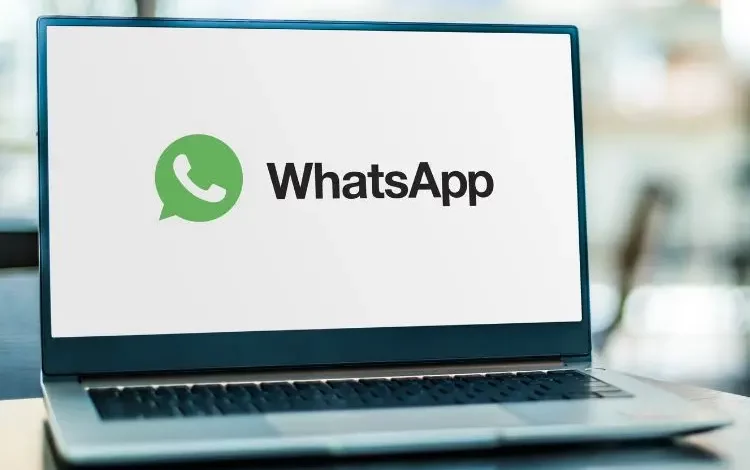
Have you ever wanted to install an App from the Microsoft App store on your Windows 10 or 11 computer without having to go through the Microsoft Store? If you had your doubt if this is possible, then the answer is YES it is.
Today, we will be telling you how to install WhatsApp on Windows without going through the Microsoft Store. This tutorial will come in handy for those who have disable Windows Updates and the MS Store cannot work.
After series of updates, WhatsApp desktop can now be downloaded only from the Microsoft Store. The issue now is the application package you will get from the Microsoft store isn’t the traditional .exe file that can be installed easily. But worry not, as we will be guiding you on how to download and install WhatsApp without using the MS Store.
You can still download the official standalone .EXE version from WhatsApp servers via this link. But bear in Mind that this won’t be the most recent version and as such will have have support for new features.
WhatsApp Deprecates It’s Old Desktop App for Windows
WhatsApp has announced that it will deprecate its old Windows desktop app on June 30, 2024. The app will no longer be available for download or use after this date.
Users who are still using the old desktop app are encouraged to switch to the new native app, which is available for download from the Microsoft App Store. The new app offers several improvements over the old app, including a more modern design, better performance, and support for new features such as voice and video calls.
How to Install Whatsapp on Windows Without Going Through the Microsoft Store
WhatsApp has emerged as one of the most popular messaging platforms, connecting people from around the world. However, recent changes have left many corporate users in a dilemma, as WhatsApp now strongly forces the use of its Microsoft Store version for desktop users. This can pose challenges, especially for those whose access to the Microsoft Store is restricted. If you find yourself in this situation, fret not! We’ve uncovered an alternative method that allows you to download the Microsoft Store version of WhatsApp without the hassle. So, fellow corporate folks, let’s delve into the step-by-step guide to make this process smooth and seamless.
Step 1: Grab the Direct URL
The initial step involves securing the direct URL of the WhatsApp app from the Microsoft Store website. At the time of writing, the URL is https://apps.microsoft.com/store/detail/whatsapp/9NKSQGP7F2NH?hl=en-us&gl=us. However, do note that this URL might undergo changes in the future.
Step 2: Utilize a Trusted MS Store Package grabber
Now, head over to https://store.rg-adguard.net/, a reliable platform that aids in the download of Microsoft Store apps without the conventional store access.
Promoted contents:

Step 3: Secure the Latest File
Once on the website, paste the URL from the Microsoft Store and proceed. This will lead you to the download page, where you can obtain the most recent WhatsAppDesktop file. After pasting your MS Store WhatsApp link, you will get a list of links of apps. The WhatsApp application package is the one with the .msixbundle extension.
It should be noted that, upon submitting the link, you will get a list of diffferent apps including the WhatsApp for different device architectures. Only download the ones that matches your device architecture.
Step 4: Open PowerShell with admin previledges
Moving on, run PowerShell with administrative privileges. Although running without admin might suffice, for security, it’s recommended to execute PowerShell with admin access.
Step 5: Install WhatsApp using PowerShell Command

Before installing the WhatsApp package, you will have to note that it is dependent on some extra frameworks. You will have to install them all. In my case, I am on an X64 Windows 10 and Will be downloading the following appx files as well:
- Microsoft.NET.Native.Runtime.2.2_2.2.28604.0_x64__8wekyb3d8bbwe.appx
- Microsoft.NET.Native.Framework.2.2_2.2.29512.0_x64__8wekyb3d8bbwe.appx
- Microsoft.UI.Xaml.2.8_8.2306.22001.0_x64__8wekyb3d8bbwe.appx
- Microsoft.VCLibs.140.00_14.0.32530.0_x64__8wekyb3d8bbwe.appx
- Microsoft.VCLibs.140.00.UWPDesktop_14.0.32530.0_arm__8wekyb3d8bbwe.appx
If your Computer architecture is X86 or arm or ARM64, then download instead these files as well as the WhatsApp application for it
Now, In PowerShell, input the following command to install the dependencies first, making the necessary adjustments based on your file’s location:
Add-AppxPackage -Path "C:\Users\*USERNAME*\Downloads\*FILENAME*.appx"For instance, in my case it is
Add-AppxPackage -Path "C:\Users\MYVIPTUTO.COM\Downloads\Microsoft.NET.Native.Runtime.2.2_2.2.28604.0_x64__8wekyb3d8bbwe.appx"
Add-AppxPackage -Path "C:\Users\MYVIPTUTO.COM\Downloads\Microsoft.NET.Native.Framework.2.2_2.2.29512.0_x64__8wekyb3d8bbwe.appx"
Add-AppxPackage -Path "C:\Users\MYVIPTUTO.COM\Downloads\Microsoft.UI.Xaml.2.8_8.2306.22001.0_x64__8wekyb3d8bbwe.appx"
Add-AppxPackage -Path "C:\Users\MYVIPTUTO.COM\Downloads\Microsoft.VCLibs.140.00_14.0.32530.0_x64__8wekyb3d8bbwe.appx"
Add-AppxPackage -Path "C:\Users\MYVIPTUTO.COM\Downloads\Microsoft.VCLibs.140.00.UWPDesktop_14.0.32530.0_arm__8wekyb3d8bbwe.appx"
After installing the above required dependencies or applications, you can now proceed with the installation of the WhatsApp .msixbundle file using the same command as above. In my case I will be using:
Add-AppxPackage -Path "C:\Users\MYVIPTUTO.COM\Downloads\5319275A.WhatsAppDesktop_2.2333.8.0_neutral_~_cv1g1gvanyjgm.Msixbundle"
After following the above steps, you should have WhatsApp installed on your Computer.







